How to add an exel column?
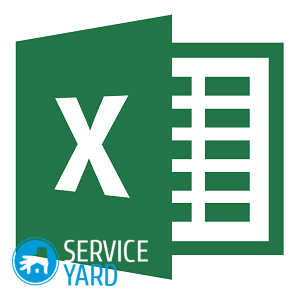
Excel is one of the most popular programs from Microsoft Corporation. The scope of this software is extremely wide and very useful, since the program is used in economics, in charting, and in accounting. But where to start a beginner? How to add an exel column? How to crank up some other simple operation? To all these questions, and not only, we will find the answers.
to contents ↑Addition in Excel
Getting to know the software is worth starting with addition. Let's try to do additions inside the program:
- We take for the main example the addition of numbers 5 and 6.
- You must select an empty cell and write the example “= 5 + 6” into it.
- Press the Enter confirmation key - you will immediately see the result “11” in the same cell. The formula line will show the given inequality “= 5 + 6” itself.
Important! If you do not consider yourself an advanced user, but want to get certain PC skills, read other useful reviews on our portal of useful tips:
How to add columns in Excel in other ways? Everything is very simple! Read on.
to contents ↑Second way
You can add numbers by another method, for this you need to try to add cells that are not next to each other, but scattered throughout the table. Suppose we need to calculate the final value of the total profit for three months of work. For this:
- It is necessary to select all the planned values and press the cursor on the auto-sum icon, which in Excel is located on the tab with the name “Formulas”.
- The result will immediately be reflected in an empty cell in the column with the name “Total”, and the formula line will show something like “= SUM (A2: B2)”.
If you are interested in the values of all other data, then simply copy this formula and paste it into the other empty cells below. This method allows you to calculate the sum of columns inside the program automatically. In the same way, you can calculate the amount of time.
You can change all the values that you entered, but the formulas will be correctly counted and do their job, so you can do the calculations without unnecessary efforts, saving a lot of time on your actions. We figured out how to add columns in Excel, but how to merge them?
to contents ↑Important! Each PC user gets bored with the same monitor design over time. It is very easy to change it, you will be convinced of this by following our step-by-step instructions from the articles:
Join columns
First you need to make sure that the columns you are going to join have the same “Text” data type. For this:
- Right-click on RMB and select “Change Type - Text” in the context menu that opens.
- Now you need to select the columns for the subsequent merge.
- Hold down the Ctrl key on your keyboard and click on the headings of the columns you are going to work with.
Important! Remember that the sequence of values inside them will depend strictly on the order in which you selected them.
- Again, click RMB only on the selected cells and select the “Merge Columns” command.
Important! This command will be available only for situations when all columns have the same data type “Text”.
- A dialog box opens in which you have to specify “Separate between column values”. Here you can choose one of the ready-made separators or specify your own.
- Confirm your actions by pressing the “OK” key and you will see one column in front of you that replaced the previous two, if you need it, you can specify its name there.
to contents ↑Important! When working with different programs, applications, searching the Internet, you often have to face the fact that the PC starts to slow down after a while. This is annoying and distracting from the main tasks. You will be able to cope with such problems without attracting experienced users if you leave a note from the following articles:
Stock footage
That's all, now you can safely use more features of this program and get the desired results faster!
- How to install an on-screen keyboard on a computer?
- How to remove a screensaver from the desktop?
- How to make a changing desktop background on a computer?
- How to remove screen magnification on a computer?
- How to clean your computer from viruses?
- How to improve laptop performance 🥝 for games, how to upgrade and make a netbook faster, how to increase the speed of a laptop









