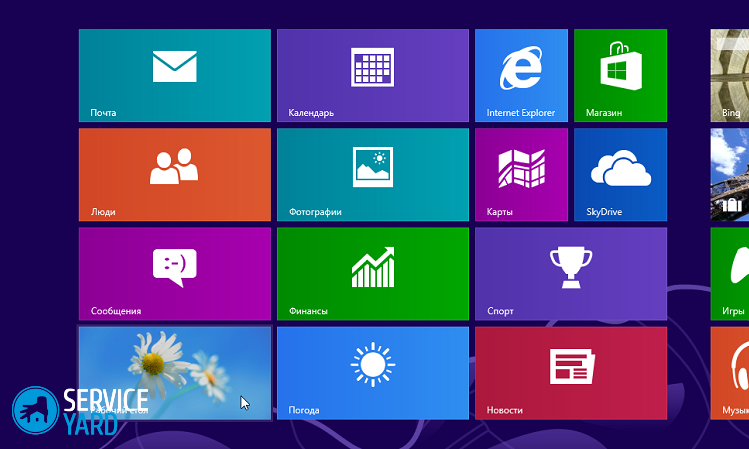How to make a changing desktop background on a computer?

- How to decorate the desktop?
- How to make changing wallpaper in Windows XP?
- How to make changing wallpaper in Windows 7, Vista?
- How to make changing wallpaper in Windows 8, 8.1?
- How to make changing wallpapers in Windows 10?
- How to make changing wallpaper on the lock screen?
- How to make changing wallpapers in Mac OS?
- Special programs for changing wallpapers
- Stock footage
The same wallpaper on the desktop over time bothers, and the user begins to change them. Changing the desktop image on your computer will not be difficult if you figure it out. Many resort to using software that can automatically change the desktop background. You can solve this problem using the built-in Windows tools. In this article, we will look at how to make a changing desktop background.
to contents ↑How to decorate the desktop?
The activities of many PC users are associated with prolonged presence of computer devices in front of the monitor. A tastefully designed workplace is an important aspect for productive work and is an important psychological factor. If you have a great mood, then you can quickly and successfully cope with the proposed work. And for this, the smallest detail is required - to properly and beautifully design the desktop.
The most popular decorations include personalization themes and desktop wallpapers. The theme of personalization can be framed independently - for this, use the pictures that you really like. There is another way to decorate the desktop of the operating system, which consists in continuously changing pictures on the main screen.
to contents ↑Important! If you are a person who is important not to stand in one place, even in small things, you can bring something new to your computer. Find out:
How to make changing wallpaper in Windows XP?
How to change the desktop? The function of changing the desktop wallpaper is implemented only starting with the Windows 7 operating system. That is why older versions do not have standard built-in tools for solving this problem. What do users of earlier versions do? How to make a changing desktop background? Special programs can come to the rescue.
Important! It is worth carefully approaching the choice of a program for implementing changing wallpapers, since usually this procedure requires a lot of RAM. This leads to very slow processor operation and frequent computer freezes. Based on this, it may be useful for you to find out some details as to how to speed up your laptop.
Windows Wallpaper Changer
Windows Wallpaper Changer is a software product that allows you to change the desktop wallpaper for a given period. In earlier versions of Windows, this program mimics a similar feature of Windows 7.
The software product was recently updated, after which its interface and appearance were changed, but the functioning of the program remained the same. Some innovations were introduced:
- Now the software is able to contain several folders with interesting options for pictures of the desktop. Thus, if desired, at any time, you can rotate the images on the desktop.
- The appearance of the “Start with Windows” button allows you to disable startup at startup.
- Appearance has also changed.The developed program has acquired a classic look - instead of a poisonous green color it has become neutral white.
- I would like to focus on a small novelty, which consists in the appearance of a check-box that allows you to enable display of the path to this image. This feature is important for those users who use other people's wallpaper options for the desktop. Having become interested in a new picture, you will not waste time looking at all the files in search of the image you like.
Important! Windows Wallpaper Changer is very easy to use and does not require special skills. It is usually used for the Windows XP operating system, since it does not overload RAM and does not require a very powerful processor. That is why the use of this program in Windows XP will not cause the computer to freeze. One of the most necessary programs on the computer are also tables. So find out more information,How to install Excel on a computer.

How to make changing wallpaper in Windows 7, Vista?
How to make Windows 7, Vista so that the desktop image changes:
- First of all, we click on the desktop with the right mouse button.
- As a result, a dialog box appears in which we click on the bottom line “Personalization”.
- After that, the screen settings window opens. At the very bottom we find the item “Desktop Background”, click on it.
- We put checkmarks in front of those pictures that you liked and which will change after a certain period of time.
- At the bottom of the window, set the time after which the images will change.
- If you check the box “Randomly”, then with this option, automatic replacement will occur in random order. The order of the images in this case does not play any role.
- After saving the performed actions, your wallpaper will automatically change.
Important! It is possible to add your personal photos. To do this, click on the “Browse” button. In the window that opens, select the folder in which your personal images are present. Then we tick off the photos that will later be on your desktop. Also, for added convenience, setting up a new desktop image, you can install on-screen keyboard on computer.

How to make changing wallpaper in Windows 8, 8.1?
How to make desktop wallpaper in Windows 8, 8.1 change:
- Open the Windows Explorer folder.
- In the window that opens, select the images you like.
- Right-click on one of the pictures.
- We set the time for changing the image, for this we open the “Personalization” section and specify all the necessary parameters. You can also check the box “Randomly” so that the images are displayed randomly.
- The selected images will be set as a slide sequence.

How to make changing wallpapers in Windows 10?
In Windows 7, Vista, the presence of the “Themes” function made it possible to automatically change images on the desktop. This setting was also provided in the Windows 8 operating system. When Windows 10 was developed, the functioning of this setting was pushed into the background. However, the slide show mode still remained in the latest operating system. In the personalization section, it functions as one of the background settings for the desktop.
In order to install several images on the desktop background of the Windows 10 operating system as a slide show, you must perform the following steps:
- We click the right mouse button anywhere on the desktop.
- In the dialog box that opens, select the “Personalization” subsection.
- In the background tab, open the drop-down list and select the “Slide show” insert.
- Click on the “Browse” item and use the application of the same name to select the desired image.

How to make changing wallpaper on the lock screen?
In Windows 10, there is a special function that allows you to change pictures on the background of the lock screen. Not everyone knows how to activate this option.
How to make the wallpaper on the lock screen change:
- Go to the "Personalization" section.
- In the window that opens, we find the tab “Lock Screen” and click on it.
- Open the drop-down list and indicate the subsection of interest.
- We install all the necessary parameters.
Important! In addition to dynamic images, the lock screen loads voting information into the account of the picture you like. Thus, Microsoft offers the user exactly those images that he likes.

How to make changing wallpapers in Mac OS?
Let's consider whether it is possible to use an album with photos as a changing desktop background on an “apple” device. How to make changing desktop wallpapers on Mac OS:
- Open the “System Settings” menu.
- In the window that opens, we find the “Desktop and screen saver” section and click on it.
- In the side menu, which is located on the left, select the block of photos of interest. This may include faces, collections, photo stream, or other user folders.
- Opposite the “Change Image” item, check the box.
- We select a period of time after which a subsequent image change will take place. The time can vary from 5 seconds to one hour, or when you enter the operating system and exit sleep mode.
- Specify the type of displayed images that were selected as the screen saver.
- Not always required photographs can have an ideal format - they can occupy the entire screen, be located in the center and so on. Therefore, you should specify this parameter.
- If necessary, activate the “Shuffle" function, on which the order in which photos are displayed depends.
Now your workspace has acquired a new design.

Special programs for changing wallpapers
Today on the Internet there are many programs that help implement the function of continuous change of pictures on the desktop. Sometimes the user is not satisfied with the standard version of this option of his OS or he requires the implementation of any additional functions. Then special software development will come to the rescue. Consider the most popular programs that allow you to constantly change the desktop background.
Bing desktop
On the Internet, Microsoft offers a free software product that finds images from the Bing search service and changes the background image on the desktop once a day. In addition, this program adds a search line so that the user can very quickly find a new picture on the network. If for some reason there is no introduction of local services into the operating system, then this software can be freely downloaded by specifying another region in the account.
Important! Installing the program is a standard action that is implemented through the installation file. It can be downloaded at bing.com/explore/desktop. After installing the program, we make the basic settings - the choice of the color of the search panel, and also set other search settings.
Desktopmania
A beautiful image on the desktop promotes relaxation, pleases the eye, allows you to distract from the process for a while, helps the brain to switch its attention and relax.
How to make a changing desktop background? The main problem of this situation is that the background image should be looked for, after which it needs to be adjusted to the resolution of your screen. DesktopMania is able to solve all these problems. This service is completely free and consists of a combination of a Windows application and a web resource that contains a huge collection of various high-resolution free images.
Important! To take full advantage of the service’s functionality, you need to register in the “Blago” system and place your account.
Compared with other repositories of “cool desktop wallpapers”, a distinctive feature of the DesktopMania software product is that the site is completely free of ads.

How to use this software:
- First, you select the image you like. To speed up and facilitate the search, the program contains sorting into various categories, of which 16 are provided. Each category has several hidden subcategories. For some users, searching by tag cloud or specific permission may be a more convenient option. In order not to waste your free time, you can resort to choosing an image from fresh receipts, or stop at the most popular picture among users of a background image.
Important! Real esthetes, who can appreciate the harmonious combination of wallpaper and color scheme of the operating system scheme, use a selection of images according to the prevailing shade.
- Switching to any image involves downloading the image with the application.
- After installing the application, it will be possible to change the desktop wallpaper in automatic mode. The user only needs to set the time interval.
- From the web resource, the application receives wallpaper. A further trip to the DesktopMania website allows you to add your favorite images to your favorites. The application automatically downloads these pictures and sets them as wallpaper on the computer desktop.
Important! If you do not want to use the web service, you can use the option that allows you to upload images from any folder on your computer.
- Being in the interface of this application, you can simply click on the current wallpaper and go to the service website. Here you can also select the interval that is necessary to change the background image on the desktop.
to contents ↑Important! If you care about the beauty and harmony not only on the desktop, but also indoors, check out interesting optionsdesign room with computer desk.
Stock footage
Based on the foregoing, we conclude that DesktopMania is the best option for installing free and high-quality pictures on your desktop. There is no advertising on this site, they do not require sending SMS messages or purchasing a premium account, and users who register can transfer their images to each other and replenish the collection of wallpapers on this site. Although, you can also use the standard features of your operating system - everything remains at your discretion.
- How to choose a vacuum cleaner taking into account the characteristics of the house and coatings?
- What to look for when choosing a water delivery
- How to quickly create comfort at home - tips for housewives
- How to choose the perfect TV - useful tips
- What to look for when choosing blinds
- What should be running shoes?
- What useful things can you buy in a hardware store
- Iphone 11 pro max review
- Than iPhone is better than Android smartphones