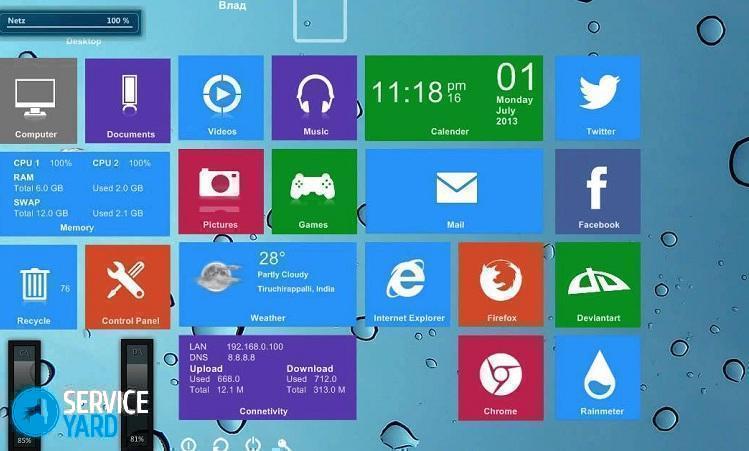How to design a desktop?

When designing the desktop, it is possible not only to set a picture that is nice to look at, but also to systematize all the information on it, bringing it in order and sorting them into appropriate shelves. Folders, files, icons and shortcuts accumulate in huge numbers on the desktop, there are so many of them that they begin to annoy, but it's a pity to delete them. In addition, the situation has repeatedly arisen, when as soon as something is deleted, it may immediately be needed. Not every user has information and knows how to make changes on the desktop. In our article, we will consider in detail how to design the desktop on a computer using the Windows operating system.
to contents ↑How to design a desktop?
Almost everyone has to work at a computer today a lot of time, therefore, therefore, the desktop should be designed beautifully and it should be convenient. For this:
- We begin the search for a suitable image for the screensaver. On the Internet in the search bar we type the text having the content “beautiful desktop wallpaper” or you can type “desktop icons”.
- Download the selected archive.
- After that, you need to unzip the file into a separate folder, give it a name so that in the future it can be easily found.
- Open the folder and select the appropriate picture.
- Next, install it on the desktop.
- In order to make the selected picture a desktop background, you need to right-click on the image and select “Set as Background Image” in the context menu that appears.
Important! To change the background in the Windows operating system, there is also a “personalization” command, which can be found in the desktop context menu.
- After these actions, a new colorful image is installed on the desktop.
- Now we tidy up the workspace, delete all unnecessary and unnecessary shortcuts, and also sort all the information into folders.
Important! If the computer is the workplace for several people, then it is advisable for each of them to create a separate folder and drop all the folders and files into it. Next, you can simply put the shortcuts of the generated folders on the desktop.
- How to beautifully design a desktop? In order to quickly find the desired folder, you can change the standard icons to new ones. To do this, open the context menu of the folder and sequentially click the “Properties” - “Change Icon” - “Browse” buttons with the folder in which the downloaded icons are saved and select the necessary one. Then click on “Apply” or Enter.
- Now that the desktop has become freer, you can place the remaining folders and shortcuts so that they do not interfere and are always in sight. So, for example, on the left side of the screen you can place the most important materials, and on the right side put labels or links to folders that contain videos, photos, cartoons and much more.
- Now your table is in order, there is a lot of free space, everywhere is clean. You can be satisfied with this procedure, or you can make it even more unusual by using special utilities.
to contents ↑Important! Based on personal preferences, you can create a desktop using a simple method or creating something unique and extraordinary.But the main thing is not to overload the computer, to take into account the real capabilities of the existing RAM. Since the most important task is the operational functioning of the computer.
Invisible folder
How can I get a desktop? A very interesting option for registration is the creation of an invisible folder. Sometimes there are documents that need to be hidden from viewing prying eyes.
Consider the procedure for designing such a folder:
- On the desktop, create a folder using the usual method.
- After that, by clicking on the right mouse button, select “Rename”.
- Then you need to hold down the Alt key and simultaneously type 255 on the numeric keypad, which is located on the right side.
- The result is a folder that does not have a name.
- Next, you need to create an invisible shortcut. To do this, perform the actions “Folder Options” - “Change Icon” - select “Empty Space” and press Enter.
- We get a folder that is invisible on the desktop.
to contents ↑Important! If after some time you can’t find it, then having done “tyk” on the desktop, press Ctrl + A. It is possible for an invisible folder to find a place under the installed widget - clock or weather.
Desktop Design Options
Many computers operate with the Windows operating system of only a different version. It is functional and very popular. If you are bored with the use of familiar controls of this operating system, then they can really be replaced by others or simply upgraded. So, the “welcome” window allows you to change the picture, using special applications. On the desktop, you can place all kinds of innovations or various noticeable details.
Let's consider step-by-step actions how interesting it is to design the desktop on a computer:
- One of the easiest ways to get an unusual look is to transfer the control panel to our chosen location. To do this, go to the “Task Panels” menu and select the “Features” function, where this parameter is set. The taskbar can be placed both on the left and on the right side of the screen, as well as in the upper part of the display or traditionally from the bottom.
- Another design option is the use of widgets. There are ten major ones that show the stock price, the current weather, hours, minutes and seconds and much more. In addition, third-party developers every day introduce more and more specific widgets.
- There is another method of varying the background image of the Windows operating system - this is to create special notes called stickers. This type of widget is special because it allows you to write reminders. To do this, go to the “Start” menu and set the corresponding widget.
Alternative applications
All of the above options are standard system methods for improving the state of the background image of the Windows operating system. But besides them, there are also third-party developed solutions, how to make the desktop:
- Go to the “Personalization” menu and find the “Themes” item. There you can insert, in addition to the standard number of topics, third-party solutions. They are capable of simultaneously combining sound, animation and image. In addition, they provide an opportunity to constantly change the desktop image.
Important! Outwardly, it has a beautiful appearance, but when the laptop is functioning, such created themes consume the device’s battery power very quickly.
- There is another not quite official method. Special programs help in creating additional controls that can be taken from other operating systems - OS X and Linux. This may be the top line of control, a panel that often launches with applications, and various other elements. Such a system greatly simplifies the process of managing a computer.
Special programs
How to beautifully design a desktop? You can improve the appearance by using special applications that help to change desktop icons and create docks. “Dock” is a special place on the desktop, which is characterized as a quick launch bar. For convenience, it is advisable to move all the icons from the desktop to this place so that they do not clutter the desktop space. This frees up significant surface and the display looks like Mac OS.
Stardock objectdock
Stardock Corporation's ObjectDock software is used as a replacement for the standard system panel. The ObjectDock is very similar and exactly the same as the toolbar, which is used in Apple's Mac operating system. If you move the mouse pointer over any icon located on the panel, it will increase in size and a text prompt will appear. In addition, there is another option for displaying the panel, thanks to which you can create a large number of tabs - you can put icons in them to quickly launch installed applications.
Important! At the moment, Stardock ObjectDock is a little-known “dock” among users, but is characterized by a multifunctional panel. “Dock” has a flexible configuration system, it has the ability to distribute folders according to the purpose of the functional data - software, music, games.
Winstep nexus
For many users, it is very important that the Windows operating system is not only safe and multifunctional, but also has a beautiful appearance. How can I get the desktop on my computer? There are so many ways to decorate your Windows shell. The simplest and most original of them is the use of gadgets and quick launch panels with floating animated pictures. As a result, beauty arises with the addition of functionality.
Of the many applications that decorate the Windows interface, Winstep Nexus play a special role. It is a free program. Such a software product is an animated panel, the so-called launcher, which serves as a tool for quick access to management elements of the operating system and various applications. Using Winstep Nexus allows you to beautifully customize images with reflection.
Important! Another nice point is the convenience of creating a screenshot of the screen. For this procedure, a special “take screenshot” button is used.
Such software has a flexible configuration system, characterized by many effects and various chips. A computer product has a small amount of memory, does not clutter up the computer device.
Rocketdock
How to beautifully design the desktop using special programs? One of the most famous is RocketDock, made in the style of Apple and the Mac OS X operating system. Such a program takes up a small amount of memory on the computer. Its distinguishing feature is convenience, lightness, high-quality animation effects and a large number of various options.
In addition, there is the possibility of a large and varied set of skins, and if desired, you can create your own version. If necessary, it is possible to increase the capabilities of the “dock”, while applying the installed extensions, which are called doclets.
Important! For example, Stacks Docklet can create a variant of a popup window with the contents of a folder. It all takes about 5 MB of RAM.
There is a preview mode for minimized windows in RocketDock. Plus you can:
- change the level of transparency;
- apply widgets;
- adjust the size of the icons and even the panel;
- edit fonts;
- choose various design options ourselves;
- induce effects;
- drag and drop a system with lots of monitors.
to contents ↑Important! The main disadvantage of this utility is the decrease in the quality of displaying the shortcuts of some programs in the case of a mouse cursor.In this case, not everything depends on the RocketDock. The problem is that not all developers use high-quality graphics in their programs, creating an EXE shortcut. Therefore, such labels when scaling significantly reduces the quality of the image, and this cannot be avoided.
Stock footage
Now you have a complete understanding of how you can design your desktop. We hope you managed to do this in the best way, based on your goals and objectives.
- How to choose a vacuum cleaner taking into account the characteristics of the house and coatings?
- What to look for when choosing a water delivery
- How to quickly create comfort at home - tips for housewives
- How to choose the perfect TV - useful tips
- What to look for when choosing blinds
- What should be running shoes?
- What useful things can you buy in a hardware store
- Iphone 11 pro max review
- Than iPhone is better than Android smartphones