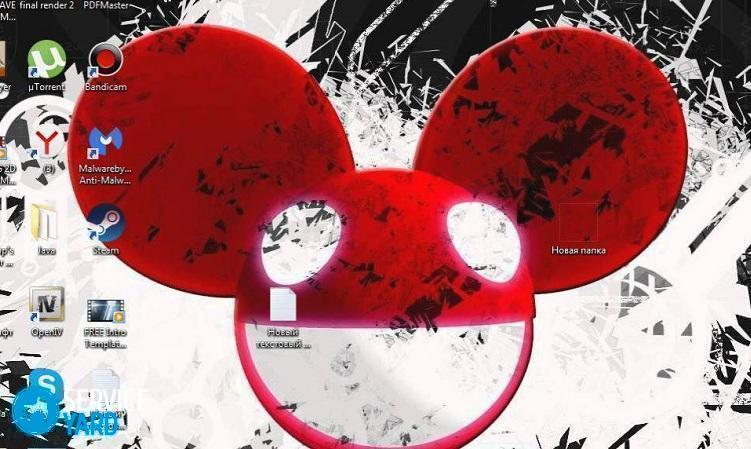How to make a transparent folder on your desktop?

Almost every person has a stationary computer at home, which all family members use. Most users have files and folders that are not publicly viewable. From here, many are wondering how to make a transparent folder on the desktop and hide personal data? In order to deal with this issue, you need to have basic computer skills and become familiar with several ways to create hidden directories on the desktop.
to contents ↑How to make an invisible folder on the desktop?
If you have files on your computer that you would not want to show to someone else, then try to hide them from prying eyes. There are many ways to create transparent directories, but among them there are two of the simplest options. Let's consider them in more detail.
Method 1
This method is known to all, the main thing is to apply it correctly:
- Right-click on any free space on the desktop.
- Select in the item “Create”, sub-item “Folder”.
- Give the name of your directory (preferably memorable, so as not to forget about its existence).
- Right-click on the created fragment and select “Properties”.
- In the “Properties” check the box “Hide” and click “Apply” and “Ok”.
Important! The convenience of using a PC largely depends on what and where you save, how you organize all the information. To help you, we have prepared a separate overview of the options, how to make a desktop.
After the actions done, the directory should become invisible on the desktop. If this method does not help, then on your computer the standard rules for hidden fragments have been changed. In order to correct the situation, it is recommended:
- Open any folder, click “Organize” in the upper left corner and select “Search and Folder Options” in the pop-up window.
- In this tab, click on the item “View”.
- Click on “Restore Defaults” and save the settings.
Important! You can find the hidden directory by clicking on the “Start” menu, in the search bar type the name of the folder.
Method 2
This method is practically no different from the previous one. However, changes still take place:
- Create a directory in the usual way.
- We click on its icon with the right mouse button and select “Properties”.
- In the window that appears, select “Settings”, click on “Change Icon”.
- In the window that appears, select one of the options for transparent icons and save the settings.
- As a result, you will hide the folder, but it will be given a name that still remains visible.
Important! Perhaps, during the accumulation of information and working with a laptop, our following articles will also be useful to you:
In order to hide it completely from view, completely delete the name of the folder. Hold the “Alt” button and enter the numbers 0160, while holding the key. After you finish entering the numbers, release the ALT button. As a result, the name will become invisible, and other users will not have access to your files.
to contents ↑Important! Windows offers another combination of numbers in order to hide files - 255. Note one main rule - you need to enter numbers on the right side of the keyboard, after unlocking them.
Create a transparent folder on a laptop
In order to make a hidden folder on the desktop on a laptop, you should take into account one main rule - almost all laptops do not have a digital block on the right. For this reason, specific methods are used to create a hidden folder. It is necessary to hold down the ALT and FN keys simultaneously. Then we perform the following algorithm of actions:
- Right-click on the menu and press “Insert Unicode control character”. A window will appear, in it you need to select the item “spelling Arabic characters”.
- As a symbol, click on the space, so the data will turn out invisible.
Important! Since laptops in most cases do not have a block with numbers, the numbers on the keyboard are used instead. In this case, these are letters located in the middle of the keyboard (j, i, k, m, etc.).

Create a hidden folder on a netbook
In order to make a transparent folder on a netbook, you need to perform several actions:
- Create a folder on the desktop.
- We come up with a name for it.
- Turn on the on-screen keyboard.
- In the on-screen keyboard settings, select “Advanced keyboard”.
- Click on the number lock in the key block on the right.
- Press ALT and type in the numbers 255, then press Enter.
Important! This method can be used both on a netbook and on a personal computer.
Making invisible data on a flash drive
In order to make a hidden folder on a USB flash drive, you can use any method. First you need to open the USB flash drive in Explorer. A folder can be created anywhere - it does not play any role. Any of the above methods will do.
to contents ↑Important! If you do not have experience in such actions, it is recommended to practice on old and unnecessary flash drives, since there is still a risk of damage to the flash drive.
How to make several invisible files on a computer?
It’s easy to create several hidden files in the same place if you have familiarized yourself with all the above methods. It is only necessary to repeat the same manipulation several times (depending on the number of files created). You should press the ALT key and the digital combination 255 in the place where the hidden file was created.
Important! Remember that in the process of using any computer in the registry, garbage files accumulate, which entail the brakes of the entire system.
To get rid of them in a timely manner, without spending a lot of time on it, install and run in active mode good computer cleaning utility.

Protecting data on the desktop
This method involves the use of the program - Password Protect USB. This program will not hide your data, but it will protect it from viewing by other users. To use this security application, you must follow these instructions:
- Download and install the program.
- In the window that appears, select the column “Block”.
- A list of all your files will appear - select the one you want to block and confirm the operation.
- After confirmation, a window pops up in which you will need to enter a password to access your data.
- Confirm your password and save the settings.
to contents ↑Important! When entering the password, you can select an additional item - a hint, in case you forget the password. In order to access the locked data, you must enter the password correctly.
Stock footage
Now you can not worry about maintaining your personal computer space. You can create invisible data in a couple of clicks, easily and naturally, while maintaining your nerves in order. Good luck