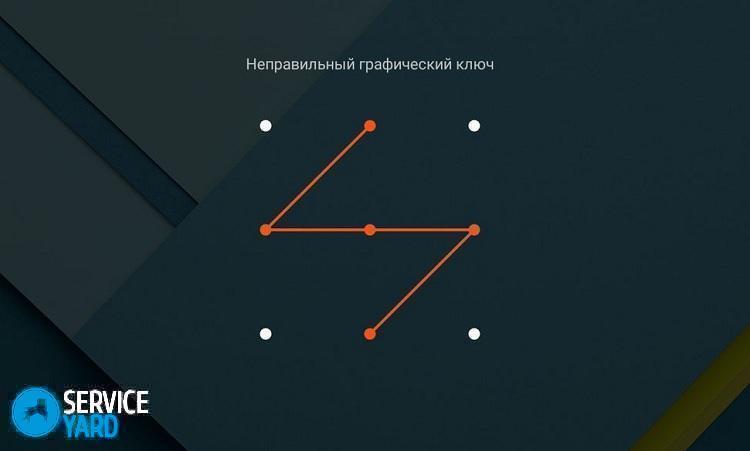How to remove the pattern from the phone?
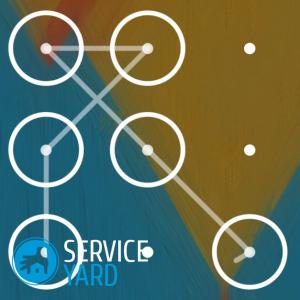
There are several methods to lock your smartphone screen. The most popular is the graphic key, which is a certain sequence of connecting points on the display. The user independently sets this set to activate protection. Very often there are situations when the owner forgets the given graphic key or someone else accidentally blocks the device. In this article, we will look at how to remove a graphic key from a phone or tablet.
to contents ↑Method 1
Locking smartphones based on Android is very simple, but unlocking is not so simple, but still real. Many are advised to make wipe - reset all data and bring the device to the factory settings, but do not rush with this procedure. First you need to try all possible ways to unlock your smartphone, since one of them should definitely help in this situation.
Important! The process of unlocking a mobile phone is quite long, so you need to be patient and spend about an hour, and in some cases it may even take a whole day.
How to remove the graphic key in the phone settings using a call:
- Call a locked phone from any other device.
- To answer a call.
- Quickly go to the settings menu and open the security section.
- Disable pattern.
Important! The considered method should work only on devices with operating system version 2.2 and lower. For other smartphones, this method will not work.
You can also try during a call to quickly click on the icon of any application. After this action, you should be able to pull down the information line, which is located at the top of the display. Thus, you can go to the settings menu and disable the pattern.
to contents ↑Method number 2 - discharge the battery
A message about a low battery can also help unlock the smartphone. In order to remove the graphic key from the tablet, you must perform the following actions:
- Wait for low battery warning.
- Enter the battery status menu.
- Return to the settings menu.
- Go to the security section and disable the graphic password.
Method number 3 - enter your Google account information
After numerous unsuccessful attempts to enter a graphic password, the Android operating system will offer to log in to your Google account. You must enter the account information that was previously installed in the settings. These are the ones with which the user logs into Google Play.
How to remove the pattern on your phone by logging in to your Google account:
- Enter the graphic password 5 or 6 times.
- Wait 30 seconds.
- In the window that appears, select the “forgot the graphic key” item.
- A special window will open in which you need to enter the login and password from the Google account.
Important! If you forgot the password, and then changed it, but the Android device still does not unlock, you need to wait 72 hours, and then re-enter your Google account information.
Done, the smartphone is unlocked!
Important! This method requires access to the Internet. If Wi-Fi or mobile data transfer was not enabled on the locked device, you must use the methods described below.
Turn on Wi-Fi via reboot
If, after entering the correct data for the Google account, the Android device refuses, this means that you need to turn on the Internet for authorization in this service. To do this, perform the following actions:
- Reboot Android phone.
- As soon as the top data center becomes available, pull it down, connect Wi-Fi or activate the transfer of mobile data.
- Enter the correct Google account information.
Done, the android device can fully function!
Turn on Wi-Fi through a service code
You can also activate the Internet using a special service code. To do this, perform the following actions:
- On a locked Android device, go to “Emergency Call”.
- In the window that appears, dial the combination * # * # 7378423 # * # *.
- In the menu that opens, select the item Service tests - WLAN.
- Connect to a Wi-Fi network.
Important! If for some reason it is not possible to connect to a Wi-Fi network, you need to activate the transfer of mobile data via another SIM card on any third-party device. After these steps, you need to insert this SIM card into a locked phone. The mobile Internet should connect and it will be possible to enter the login and password of the Google account.
Turning on the Internet through a LAN adapter
If all the previous methods did not help, and you could not connect to the Internet, then you should not be upset, because you can use the LAN adapter and router (router).
How to remove the graphic key from the tablet via the LAN adapter:
- Connect the LAN adapter to a locked device.
- Wait a few seconds to activate the Internet.
- Enter the correct username and password for your Google account.
Done, the Android device can be used again!
to contents ↑Important! Not all Android phones support LAN adapters. That is why it is better to learn about the functionality in advance so as not to waste money and time. And if you still could not get the necessary information, and you purchased this device, then it is better to carefully open the package, so that in case of which you can return the LAN adapter back.
Method number 4 - manually delete the gesture.key file
To unlock the smartphone, you can also delete the file that stores data for this password.
Important! To use this method, you must first install a special Recovery CWM or TWRP menu on the Android device.
Aroma File Manager
How to choose a graphic key on your phone using the Aroma application:
- Download the Aroma file manager to your computer or laptop.
- Connect the locked device to a computer or laptop.
- Transfer the downloaded Aroma application to the device’s memory card.
- Install it through the special Recovery menu.
- Open the Aroma software product and go to the Data directory.
- Select the System folder.
- Delete gesture.key file.
Important! If such a file was not found, then you need to delete the file with any of the following names:
- locksettings.db;
- locksettings.db-wal;
- locksettings.db-shm.
- Reboot the android device and enter any graphic password.
TWRP application
In order to unlock a mobile phone in this way, you will have to perform the following actions:
- Connect the locked device to a computer or laptop.
- Download, install and run TWRP recovery.
- Go to the Advanced menu and select File Manager.
- Go to the Data directory and open the System folder.
- Delete files with names:
- gesture.key;
- locksettings.db;
- locksettings.db-wal;
- locksettings.db-shm.
- Reboot android device.
Delete file through update
How to choose a graphic code through the update:
- Download the GEST.zip file.
- Install the archived document through the special menu Recovery CWM or TWRP.
- Reboot android device.
- Enter any graphic password and the device is unlocked.
Method No. 5 - removal through an additional user
In order to use this method, you need several conditions:
- An Android device must have multiple accounts installed.
- the user must have administrator rights;
- both accounts require the installed SuperSU program;
- SuperSU must have multi-user mode enabled.
If all these points are fulfilled, then you can safely use this method. In order to unlock a mobile phone or tablet, we perform the following actions:
- Go to another user’s account.
- Install the Root Broswer app from Google Play.
- Open the installed program.
- Go to the Data directory and select the System folder.
- Delete files with names:
- gesture.key;
- locksettings.db;
- locksettings.db-wal;
- locksettings.db-shm.
How to prevent accidental blocking?
This method is especially useful for users who have the risk of accidentally blocking the device by small children. Thanks to him, you can unlock your Android smartphone through sending SMS messages with special text.
In order to prevent blocking of a mobile device, it is necessary to perform such actions on an Android device that is not yet locked:
- Get Root rights (administrator rights). This action can be performed through special programs. For example, you can use the “KingRoot” application.
- Download and install the SMS Bypass application on your smartphone (this application is paid, but you can also find the pirated version on the Internet).
- Allow this program to use administrator rights.
- Set special text to unlock the device. The default is 1234.
- That's all, now if the android device is blocked, you need to send an SMS message with the text “XXXX reset” from any phone to this smartphone, where XXXX is the pre-set text.
- After these actions, the Android phone will reboot.
- At the end of the download, you must enter any graphic password.
- The smartphone is unlocked.
Stock footage
In this article, we offered you several ways to remove the pattern from your phone. We hope that in any situation with the lack of an access code to the gadget, you will be able to run it in a standard working state.
- How to choose a vacuum cleaner taking into account the characteristics of the house and coatings?
- What to look for when choosing a water delivery
- How to quickly create comfort at home - tips for housewives
- How to choose the perfect TV - useful tips
- What to look for when choosing blinds
- What should be running shoes?
- What useful things can you buy in a hardware store
- Iphone 11 pro max review
- Than iPhone is better than Android smartphones