How to set the time on the tablet?

Basically there is no need to change the time set on the tablet or a smartphone. When you turn on the computer automatically after activating this device and setting the time zone, the time is automatically determined. If necessary - you can adjust the time via the Internet. But if you need to set a different date and time on your Android device, then you can make the corresponding changes in the settings. In our article, we will consider how to set the time on a tablet or smartphone.
to contents ↑How to set the time on a tablet or smartphone with Android OS?
In some cases, mobile devices brought from China may not display the correct time. The main problem of mobile phones arriving from China is the default setting of the wrong time zone. In such a situation, it is not possible to correctly determine the current time from the information provided by the mobile network, although the minutes are displayed correctly.
Find the desired settings item
When purchasing a tablet or smartphone, users are wondering how to set the time, especially if such a device is the first. First, the first owners of smartphones try to set the correct time and date for their region. In order to enter the “Settings” section, you need to perform the following actions:
- In the main menu of a smartphone or tablet we find the item “Settings” and click on it. As a result, a list of all items that can be configured appears.
Important! Some firmware, for example, Lenovo, does not have a similar button. All applications in these mobile devices are located directly on the desktops of smartphones. Find the shortcut to the “Settings” application. This icon looks like a gear or some other tools, but the name should not contain the letter G, since these are Google settings.
- There is another method of getting into the settings menu, which consists in opening the top curtain by making a simple swipe from the top edge of the screen to the middle part. Next, click on the appropriate “Settings” button.
Important! Proper date and time settings are essential for the proper functioning of your device. Due to incorrect settings, there is the possibility of unforeseen problems with the authorization of sites, with access to e-mail and with the normal functioning of other software products.
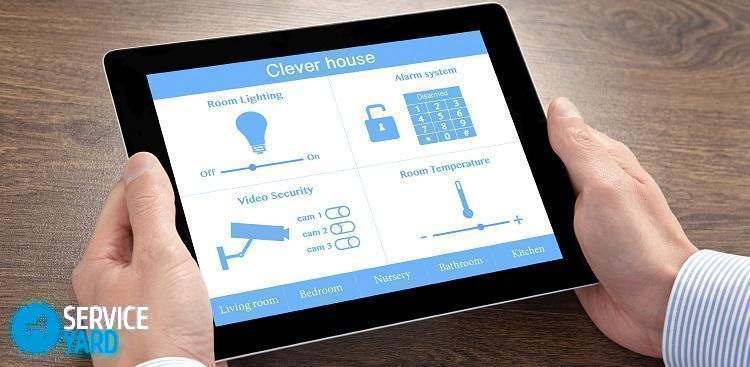
Adjust the time zone
Each device is equipped by default with synchronization with the time server system. So, when entering the exact time in manual mode with the lack of setting the correct time zone or time zone after synchronization, your settings will fail. Therefore, the correct display of the date and time implies a correctly specified time zone.
Important! The “Settings” section can be located on the desktop or in applications. Some devices are equipped with a similar function, which can be found in the “Settings” subsection.
How to set the correct time on a smartphone with the Android operating system:
- We go into the context menu, find the “Parameters” item and click on it.
- In the extensive menu that opens, select and click on the “System” subsection.
- In the dialog box, go to the insert “Date and time”. There are many options here. You need to study them very carefully. After familiarizing yourself with the settings, you can easily set the required parameters.
Basic settings for date and time
The tab “Date and time” presents a wide variety of functions. To set the necessary parameters, one should perfectly understand the meaning and functional capabilities of each item. Let's consider them in more detail.
Option “Automatically set date and time”
As a rule, it is used on mobile devices by default. The option “Automatically set the date and time” is able to synchronize the time of the mobile device with the clock, which is located on the server of the Internet provider. After enabling this option, it will be impossible to make changes to the date and time in the manual version. Therefore, check that there is no checkmark on this option. If it is present, then remove it.
Important! Many devices on Android are equipped with a feature that allows you to automatically select the time zone. In order to access the manual setting to the function of synchronizing it over the network or the so-called GPS, the option “Set the date and time automatically” should also be disabled.

Time zone setting
When you click on the button, a list with the list of settlements having different time zones appears. If the list does not contain the name of the city in which you are currently located, then you just need to choose the settlement closest to your place of residence.
Time setting
This option is used to set the time. How to set the time on a Lenovo phone with Android operating system?
- Select and click on the appropriate time value from the columns that indicate hours and minutes.
- Then click on the “Finish” or “OK” button.
Date setting
If you click on this subsection, a calendar appears in the window that appears. To change the date, simply click on the corresponding date, month and year in the calendar. After that, click on the “Finish” or “OK” button.

Display format
Display format is both 24-hour and 12-hour. If you use the 12 hour format, then when noon starts, time starts to count down again from one. Instead of 13 hours, 1 hour and so on will be considered.
Important! On various mobile devices, the names of the options on the menu may vary slightly. So, for example, the name of the automatic synchronization function may appear as “Network time”. Such disagreements arise due to several translation options and different versions of the operating system. The system setup procedure is the same and does not depend on the version of the operating system used.
In order to return back to the desktop after all the actions performed, you need to find the arrow pointing up and click on it. This arrow is at the bottom of the page.

How to set the time on a tablet or smartphone with iOS?
Any Apple mobile device also has a watch. In order to determine what time it is, just tap once on the Home button, which is in lock mode, after which the time and date are displayed on the screen. When the phone is in the unlocked state, the clock is displayed in the upper area of the screen in the central part of the sidebar. The required date, month and the corresponding day of the week are displayed on the calendar application icon, which is standard.
Important! Trying to change the time mode on the iPhone, some novice users download the standard “Clock” application.But this option is not true, since the Clock application on the Apple mobile device does not have the ability to set the time.
How to set the correct time on a tablet with iOS:
- We go to the “Settings” application.
- In the dialog box that opens, select the “General” subsection and click on it.
- In the context menu that appears, tap on the item “Date and time”.
- When the “Date and Time” section appears, all the necessary settings will be brought to your attention. Here you can choose a 24-hour time format, decide on the automatic transition to summer or winter mode.
Important! It is advisable to disable the automatic transition, because sometimes there is a SyncServer error.
- Set the required time zone.
- After that, go to the item “Set the date and time”.
- In the date and time subsection, click on “Date”.
- In the window that opens, at the bottom of the screen, we select the day, month and the corresponding year.
- Click on “Time” and set the time, which will be the main one.
- After setting the necessary parameters, click on the Home button, and then exit the settings context menu.

How to set the time on a tablet or smartphone with Windows?
In addition to mobile devices running Android and iOS operating systems, models based on Windows are also presented. How to set the correct time on a tablet with the Windows operating system:
- To set the date and time on Windows, a special utility is used. In order to call it, open the control panel, click on the date and time icon. Three bookmarks appear on the screen.
- To change the date, select the month - for this, open the drop-down list, click on one of the selected item.
- To set the year, click on the selected parameter.
- By clicking on one of the days of the week we set the required value.
- To change the time, set the cursor to any position on the time input line. Clicking on the arrows, we increase or decrease the parameter.
- We confirm and save our actions by clicking on the “OK” button.
Important! If the portable device is a member of a domain, then in this case the clock automatically synchronizes with the network time server. If the gadget is not in a domain, then it is possible to synchronize the clock of a tablet or smartphone with a time server via an Internet connection.
In order to enable synchronization, you must perform the following actions:
- Select a server. To do this, open the drop-down list.
- Left-click on the image of the arrow located on the right side of the list.
- Select the desired value from the list.
- Click on the selected parameter.
- Click the “Update Now” button.
Sync started.
Important! When synchronization is enabled, the clock of the mobile device is synchronized with the time server once a week.

The need to set the clock
As a rule, in portable devices with any operating system, the clock functions correctly. A situation with a change in time parameters most often occurs in such situations:
- During the trip, when the time zone changes.
- There was a failure in their work, which is observed at the time of moving to another region, where other settings of the cellular communication network function.
This mainly happens when functions with an automatic mode of using network parameters are applied. It is required to uncheck the selected sub-items, and then change the settings manually.
to contents ↑Important! When installing a special program to synchronize the operating system clock with the server clock, a situation may sometimes arise in which it is necessary to reconfigure or reinstall it. An example of such a program is the development of Clock Sync.
Stock footage
In this article, we examined in detail all situations when and how to set the time on a tablet or smartphone. We hope that the information provided was comprehensive for you, and there are no more questions on setting these parameters on your gadget.
- How to choose a vacuum cleaner taking into account the characteristics of the house and coatings?
- What to look for when choosing a water delivery
- How to quickly create comfort at home - tips for housewives
- How to choose the perfect TV - useful tips
- What to look for when choosing blinds
- What should be running shoes?
- What useful things can you buy in a hardware store
- Iphone 11 pro max review
- Than iPhone is better than Android smartphones



