How to install wifi on a laptop?

Wireless technology is a significant achievement in the development of mankind. Previously, information could only be transmitted through wired technologies, but today the need for this is beginning to disappear, which cannot please. Why not join the ranks of the most advanced users and install a router in your work or home that will distribute wireless Internet to your devices? But there is one catch, few users know how to install Wi-Fi on a laptop. In order for all questions to disappear, we have compiled detailed instructions, which we suggest you familiarize yourself with.
to contents ↑Setting up a wireless network on a laptop
Please note that the whole procedure is quite simple and understandable for all categories of users. First, make sure that your device has support for this technology. Of course, the vast majority of new models have a wireless module in their case, but some manufacturers still deprive their products of such functionality.
If your laptop lacks such technology, then you can always purchase a special adapter. In order to accurately verify the absence of Wi-Fi, carefully inspect the device case.
to contents ↑Important! Often, special stickers are glued to the body that inform about the presence of such an adapter. Also, the “propagating wave” icon can be located on one of the keyboard keys, namely, next to Fn.
Module activation
Each model has its own key for this:
- If you are the proud owner of a product from HP, then simultaneously press F12 and Fn. The LED will have to change color to blue.
- In Acer, you will need to press Fn and F3. After these actions, a window with a connection manager will open on the gadget screen, in which you need to specify the turning on adapter: Wi-FI or Bluetooth.
- For Asus’s, use the Fn and F2 keys. Further actions look similar to the algorithm for Acer.
- In “Toshiba” it is Fn and F8, and in Samsung - F12 and Fn.
No one will bother you to determine the button you should poke on with the help of a special graphic symbol in the form of an antenna.
It happens that after pressing the keys nothing happens, the reasons may be the following:
- System crashes in the operating system.
- Incorrectly installed drivers or their absence.
- Defeat the file system with virus software.
Most often, all these problems are solved by installing the necessary drivers or reinstalling the OS.

In the absence of a wireless adapter
How to install Wi-Fi on a laptop whose design does not include an adapter? In order to create a Wi-Fi access point, you can restrict yourself to using a module designed for this purpose, the price of which varies from 15 to 30 dollars. Finding it is very simple: visit any computer technology store.
Externally, the device is very similar to a regular flash drive. The connection of this device is similar: just install the component in a free USB port.
Important! If we talk about the shortcomings, then we can highlight the greater likelihood of mechanical failure during operation.This problem is due to the fact that the equipment simply protrudes from the device’s body and is not protected by anything.
It is best to purchase a built-in module, the installation of which you can carry out in any workshop. Of course, this option will cost much more, but at the same time, it will provide adequate protection, coupled with comfort.
The adapter is turned on using a special button, which is located on its body.

Fix driver issues
If the software installation was not carried out correctly, then the computer may “lie” to you that it is not possible to connect to a Wi-Fi network. For this case, you should resort to checking the correct installation of the software. You will need to do the following:
- Right-click on the “My Computer” shortcut and wait until the context menu opens.
- In the context menu, select the “Properties” section and go to the window with the name “Equipment”.
- Next, click on the “Device Manager” option. Clicking on this option will open before you the entire list of available devices that are installed on your laptop.
- Locate and select the tab titled “Network Adapters.” In this tab, select the line “Wireless”.
- If a yellow triangle with a pointer is located opposite the name, install or reinstall the drivers for the network card.
Important! Software can always be downloaded on the Internet, indicating the model of your device. Also, when buying a device in the kit, a disk could go, from which you can also install. The installation process is no different from the simplest programs. Most likely, after these manipulations the issue will be resolved.
How to install wireless Internet on a laptop if there is no obtaining an IP address? Let's look at two specific cases to answer this question.

Auto Receive Feature for Windows XP
To make the work correct, you must do the following:
- Go to “Control Panel” and set the classic visualization.
- Go to the “Network Connections” section, right-click on your connection and go to the “Properties” section.
- Next, select the line “Components used by this connection” and select “TCP / IP Protocol”.
- Go to the properties window again and select the checkbox “Get IP address automatically” and “Get DNS / server address automatically”.
- Then just press the “OK” key.
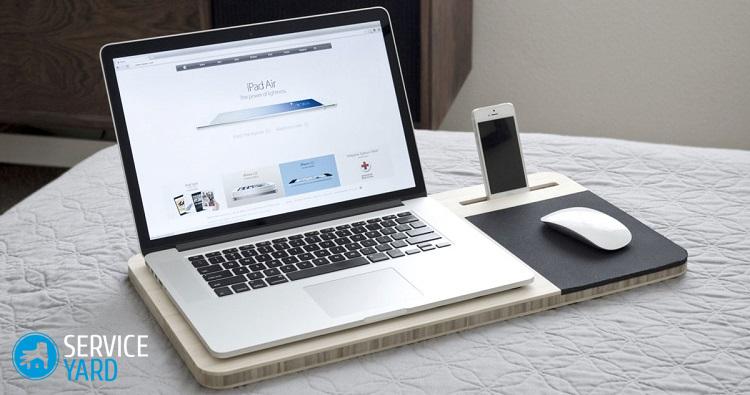
Auto Receive Feature for Windows 7
For this version of the Windows operating system you need:
- Open the “Control Panel”.
- Go to the “Network and Sharing Center” section.
- Set the selection to “Change adapter parameter”.
- In the window that opens, select the desired network and right-click on it.
- Go to the “Properties” section and select “Internet Protocol Version 4”.
- Then again go to the “Properties” tab and check two items: “Get IP address automatically” and “Get DNS server address automatically”.
- Press the “OK” key and save the changes.
to contents ↑Important! For newer versions of Windows, the procedure looks similar.
Stock footage
If you understand how to install Wi-Fi on a laptop, then at the exit you will be waiting for access to the global network without the use of wires, with which we congratulate you!
- How to choose a vacuum cleaner taking into account the characteristics of the house and coatings?
- What to look for when choosing a water delivery
- How to quickly create comfort at home - tips for housewives
- How to choose the perfect TV - useful tips
- What to look for when choosing blinds
- What should be running shoes?
- What useful things can you buy in a hardware store
- Iphone 11 pro max review
- Than iPhone is better than Android smartphones



