How to install an operating system on a laptop?

Installing Windows is the most trivial procedure that all “programmers” boast of having the ability to do so. But there is no magic or heavy mathematical calculations. With the installation of the OS, in fact, almost everyone can handle it. If you are interested in how to install the operating system on a laptop, today we will pay a little attention to this. Using our tips, you can save a certain amount and slightly increase your self-esteem as a person who is “on you” with modern technology.
to contents ↑Windows OS
Typically, such manipulations are carried out immediately after the acquisition of a new device. Laptops are very popular these days, because their performance is getting higher every year, and their size is smaller. The most important and perhaps the only drawback is the high price. Compact devices not only begin to displace the usual stationary personal computers, but also require more investment than their old alternatives. In the market of modern technologies every day several hundred new models appear, each of which has unique individual qualities.
Some manufacturers did not bother to equip their product with an operating system, placing this task on the shoulders of the user. Unfortunately, far from everyone can cope with the installation of the OS, because they are afraid to make some fatal errors during the work. Believe me, there is nothing to be afraid of, since installing the OS on a laptop is as easy as shelling pears. Now we will give you the opportunity to verify this.
to contents ↑A little about the main thing
In fact, there is absolutely nothing wrong with a “bare” device. A laptop without an OS will simply issue an informational message, the meaning of which will be clear even to a child - OS installation is required.
What is it worth preparing for? First you need to get the very image of the installer of the system, as well as the storage medium on which this image will be recorded. The media can be a flash drive, a hard disk or an optical disk - there is no difference.
Important! Some stores offer a paid installation of a licensed version of Windows, but this procedure is not worth the money, since the whole process can be carried out independently.
It is enough just to download a standard or pirate assembly from memory, with which there is never too much fuss. Give preference to trusted system publishers, as an unknown developer may not make the most comfortable builds for you.
Important! If your friends or relatives have an OS installer, then just ask them to share it temporarily, and then you will only have to follow simple and clear instructions.

Let's get down to business
How to install the system on a laptop? First, you need to consider two main options:
- Installation from a flash drive.
- Installation from an optical disk.
If all the “tools” are at hand, then you can proceed:
- First you need to insert the media into the USB-connector or drive.
- Next, you need to get into the BIOS interface. For most models, you just need to press the Delete key on the keyboard.
- If you managed to get to the BIOS screen, you will need to figure out a little about the location of the functions on the screen, since for each model it is different.
- You need to find and select your media to start the system. Find the “Advanced Boot Features” item. From there, you need to get to the section called “First Boot Device”. To open a section, press the Enter key on the keyboard. After that, you should see in front of you a complete list of devices used. Transfer to the first position the disc or media on which the image is recorded. Most often, you just need to find the name of the drive or flash drive, and then just reorder the existing one.
- Now you need to find the item called “Exit”, click on it and leave the incomprehensible BIOS. Click on the “OK” graphic button when the system prompts you to make all the changes.
- After the reboot, you should see an informational message saying something like: “Press any key to boot from the USB flash drive / drive”.
- Immediately after these steps, file preloading and many other aspects that you don’t even have to pay attention to will begin.
- After a short wait, the installation wizard prompts you to install your native language and specify several other parameters.
With the preparation for work, we figured out, and now we proceed directly to the installation of the OS on the laptop.
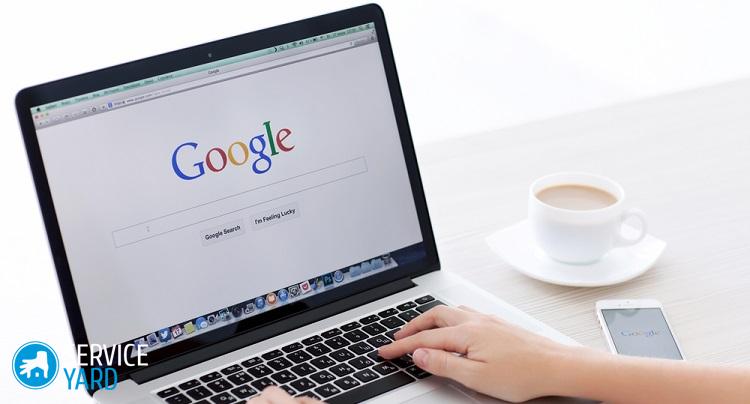
Install the operating system
The hardest part is behind. Now only linear and obvious actions await you ahead, which will in no way depend on the type of medium chosen.
After the manipulations from the previous paragraph, you will need to do the following:
- Wait for the window to appear, in which two installation options will be indicated: updating the existing data and complete installation of the system. You will need to select the second option from this list.
- To record the OSes, you will need to select one of the built-in hard drives or partitions. For the best work, it is recommended to format all sections and get rid of the remnants of past information (if, of course, there was nothing of value to you). Next, you will need to create a partition on which your OS will be installed, and then select the necessary memory sizes.
- After that, the entire installation will go automatically and the user's presence will be completely optional. You can safely go for a bite to eat or watch one episode of your favorite series. About thirty minutes later, a window appears with the parameters, which include the date, time and other simple components.
Important! If at the stage of partitioning you need to create two disks, it is recommended that you install the system on one that is smaller. For the same Windows 7, about 70-100 GB will be quite enough.

Final stage
Installing the operating system on a laptop, roughly speaking, is finished. It remains only to fill in personal data and other attributes:
- The system will ask you to set the username and device. Also in this window you can set a password that will protect the laptop from intruders.
- If you use a licensed version of the OS, you will need to enter the serial number, which Microsoft usually carefully leaves on the box from under the disk. Often, numbers can also be found on the bottom of the device - turn the device over and find the desired code.
- If you are installing the pirated version, then in the assembly should go some kind of activator or key from Keygen.
- Fill in the date and time, and then just enjoy the result.
to contents ↑Important! The Windows operating system will work only thirty days without the use of a license key or “crack”.
Stock footage
If you understand how to install the system on a laptop, then you can easily cope with the installation on a personal desktop computer, since the sequence of actions will not differ in anything.
- How to choose a vacuum cleaner taking into account the characteristics of the house and coatings?
- What to look for when choosing a water delivery
- How to quickly create comfort at home - tips for housewives
- How to choose the perfect TV - useful tips
- What to look for when choosing blinds
- What should be running shoes?
- What useful things can you buy in a hardware store
- Iphone 11 pro max review
- Than iPhone is better than Android smartphones



