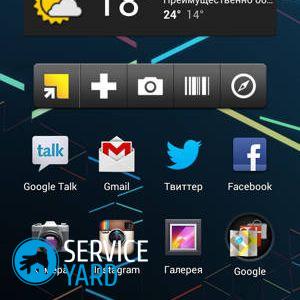How to install Android on a tablet?

The Android operating system has gained popularity due to its flexibility, stability, multifunctionality and a large number of programs tailored specifically for it. Phones of the brand “Lenovo”, “Samsung”, Prestigio, Explay are standard with Android. However, it is constantly updated, over time, malfunctions and glitches may appear on the device, or you just need to remove all pre-installed applications. The way out of this situation is to reflash or, in a simple way, reinstall Android. There are quite a few ways to install Android on a tablet in the new version. Let's look at the simplest ones.
to contents ↑Reinstall Android on tablet
The easiest option is to update through the manufacturer’s website, however, this option is not available to everyone. It is possible to reinstall through a personal computer or through the Play Market.
Reinstall via Wi-Fi
Reinstalling via Wi-Fi is the easiest and most affordable way, suitable for both Samsung models and many Chinese devices. The probability of error is minimized, and if something goes wrong, you can always return everything to the initial settings using the recovery button.
Here is the installation instruction for Android on the tablet:
- Enable wireless internet connection.
- Find the “Settings” button in the menu (in English - Settings).
- Select the About Device item, and a window with full information about the system version should appear.
- Click the “Update” button in the “System Update” item.
- Select “Reboot and Install”.
After that, the download will begin, after which the device will reboot.
However, here are some tips to be more careful:
- Before you start flashing, it is better to fully charge the tablet or keep it on charge throughout the entire reinstallation process. This is quite important, since the update download process can take quite a while, draining the battery of the device.
- Have an accurate idea of which OS version you need.
- And, perhaps, the most important thing - always create backups, since anything can happen, and the recovery button that is not always cherished will be able to fix everything.
Important! After you have managed to update the operating system, the device will need to be restarted with all the applications you need. During the installation process there may be problems that you can easily solve with our help. Bookmark useful articles:
Google play market
Another fairly easy way would be to reinstall through the Google Play digital store. To update the OS through this store, you need to make sure that this application is available. Usually it is preinstalled on devices running the Android operating system. Next, select the version that suits us in the “catalog” and download it. It remains only to wait for the download.
to contents ↑Important! Do not be afraid to catch a computer virus: all applications are carefully scanned for malware. Therefore, you can use this service absolutely safely.
Update through the manufacturer’s website
This method is not more complicated than the previous two, however, this time we need a stationary (personal) computer or laptop.
Preparing the device for reinstallation
To exclude fatal errors when flashing the system, you need before starting any work:
- Format memory card. This means delete all data from the card. Transfer the necessary files to the USB flash drive. You can do this by selecting “Memory” in the settings and clicking “Clear SD card”.
- Next, you need to get root-rights to the ROM. To do this, use the z4root, Frameroot, Universal AndRoot applications, etc. These applications give you access to folders that would not be accessible in normal mode.
After these simple procedures, you can start the desired flashing.
Install Android
To reinstall Android, do the following:
- Open the official website of the tablet manufacturer (via PC or laptop).
- Go to the “Help for consumers” section.
- See if updates to the required versions are available there.
- Download the download file.
- Connect your tablet to your computer (via USB or Bluetooth)
- Run the download file, thereby updating the system.
Everything is pretty fast and reliable!
Important! With some models smartphones and tablets, sometimes it’s difficult to configure, even, it would seem, in the simplest actions. You may also find this information useful:

Install Android from scratch
Suppose that your device has never been running Android, and you always wanted to work with just such a system. This is also quite feasible. Installing Android on a tablet from scratch will be a more difficult task than the previous one, however, the result justifies the effort.
Consider the scheme of how to install a new Android on a tablet:
- First you need to connect the tablet to your computer. We will also need a flash card with a capacity of 4 GB or more.
- Find information about the tablet model, and then find the desired firmware on the Internet.
Important! It is not recommended to download dubious programs - it is better to download everything from the manufacturers' official website.
- As with flashing, it is better to keep the tablet fully charged, as the device may “sit down” during the boot process, which can cause serious problems. The best solution is to put the tablet on charge for as long as the download is in progress.
- Just in case, create a backup. If something suddenly goes wrong, with this copy you can return everything to its original state.
- Next, use the FAT32 program to format the flash card. Now create the SCRIPT directory, transferring all the files downloaded for firmware there.
Important! All these manipulations need to be done on your computer, not on your tablet.
- Now turn off the tablet, insert the USB flash drive with the firmware files into it. Once enabled, the update process will start automatically. This can take quite some time. After the installation is completed, the device will turn off by itself.
- After that, remove the flash drive and turn on the tablet again.
- Now check if all functions are working properly. If something works “crookedly”, it is better to immediately return everything to the initial settings and repeat the operation again.
to contents ↑Important! To display a pleasant picture for you - static or animated, do not forget set wallpaper on android.
Stock footage
The whole process of installing Android on a tablet is not something complicated. You are now convinced of this. You just have to choose a more convenient way for yourself, and do everything as described in the instructions of this article.
- How to remove an application on Android through a computer?
- How to remove the application from the android if it is not deleted?
- How to install the application on android from a computer?
- How to remove a widget from the Android desktop?
- How to remove the desktop on android?
- Phone wallpaper 🥝 how to put a screensaver, installation, photo