How to create a folder on iPhone?

Modern society has long been familiar with Apple products. This company occupies a leading position in the global technology market. A huge number of users of smartphones, computers and other gadgets prefer Apple technology. Today, the iPhone acts almost as a gift, but not all people have learned to handle it. A large number of applications on the device, even if they are all needed, clog the file system very much. It is good that these devices are equipped with an ordered sorting function. How to create a folder on iPhone? Everything is very simple, let's understand in order.
to contents ↑Creating a directory in the iOS operating system
First you need to decide exactly how you are going to organize the shortcuts of your utilities. The folder is very convenient to use when your workspace becomes cluttered with all applications. A directory can provide quick and easy access to the desired application. Check out these tips for simplifying your device’s desktop:
- Place applications of the same type in one folder. For example, all the labels of social networks in one, video and photos - in another, and all software and utilities for work - in the third.
- Create a folder and find two programs that you would like to place in the same place. You just need to click on the shortcut of one of the utilities and leave it pressed for a while. The label image will begin to sway a little. Now you just need to drag one application to another, which will lead to the creation of a folder with this software.
- It is possible to add program shortcuts to a folder. Bring the utility shortcut to “wiggle mode”, drag it to the folder you just created. On the thumbnail of the folder, all the utility icons that are stored inside it will be visible.
- Also, with this method of movement, you can simply swap shortcuts on any of the desktops.
to contents ↑Important! Folders on iPhone have a limit for shortcuts, which is 12 different utilities. Please note that creating another folder inside is not possible. Use the “hacking” device to get all the features.
Storage Actions
You learned how to create a folder on the iPhone’s desktop using the device itself and your fingers. But did you know that folders can be managed?
Change directory name
When you create a folder on an iPhone, the operating system itself will rename the folder based on the utilities that are stored inside. You can do it yourself. To change the name you need:
- Go to the desired folder and click on its name.
- Before you open the keyboard layout, with which you can enter your favorite name.
Important! When creating the storage, the iOS operating system will independently set a name that will be selected based on those programs that are inside. You can rename a folder by going into it and clicking on its name. This will open the keyboard and will be able to enter any desired name.
How to remove the application from the created folder?
Press the icon and hold until you see the familiar wiggles on the screen:
- Open the directory in which the selected application is located. On the display of your smartphones you should notice this program inside another folder.
- The app icon will still sway a bit.Just click on it and drag it out of the folder, holding it there for a while.
- You should be redirected back to the desktop, where you can place the application anywhere.
How to delete a directory?
How to make folders on the Iphone everyone understood, but how to get rid of it? To remove an unnecessary directory from the iPhone’s desktop, you need to remove all the software from it.
Important! Remove applications until you remove the latter. After these steps, the folder should disappear.
You can also delete all directories at once, with one click. To do this, do the following:
- Go to the settings of your mobile device. There you need to find the category “General”, click on it.
- In the context menu that opens, you need to find the “Reset” tab. Go to it and select “Reset Desktop Location Settings”.
Important! If you did everything correctly, then all directories should disappear, and the shortcuts of mobile applications are sorted in alphabetical order after those programs that are built into the operating system.
How to create a folder on iPhone 4 remotely? Meet another interesting method.
to contents ↑Create a directory using iTunes software
This method requires the following actions from the user:
- Using a special cable or establishing a wireless connection, connect your mobile phone to a personal computer.
- Launch the iTunes application on the computer, in the sidebar find your device.
- Before you unfold a real visual representation of your desktop on iPhone.
- Using the mouse cursor, you can move the software in the same way as you do on your iPhone.
- If you can not find the necessary utility, then you can resort to the internal search engine iTunes. Just use the search bar, which is located in the upper right corner of the program. This method is especially convenient if your device has been operating for a very long time and a large number of various software has accumulated on it. You can easily get the software straight from the search results.
Important! This function is relevant only for those devices on which iOS 4 and newer is installed.
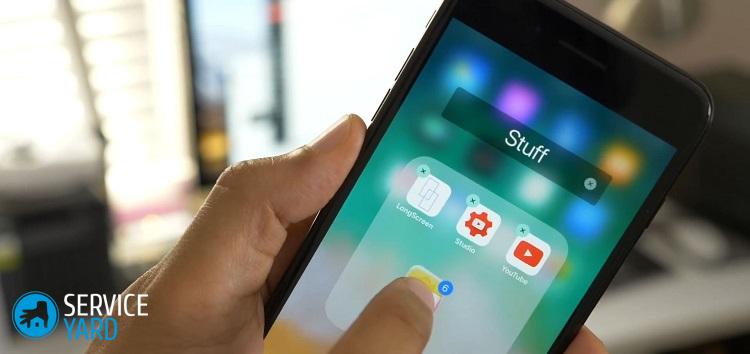
Device protection
Can I put a password on any of the directories? Many want to protect their personal photos or any important documents. We hasten to upset you that this opportunity is still not there, at least it is absent in the iPhone itself.
The praised device protection is explained by the fact that any application cannot be integrated into the iOS operating system.
Important! The manufacturer found a different solution and provided users with the Touch ID feature that everyone knew, which competing companies were equally successful.
There is, of course, another way that can help save the contents of the memory of your device, but for this you will have to use the services of a third-party application. The use of such utilities requires “uploading” selected files to protected sections, which the software itself created.
You can find a list of the most popular protection programs on the AppStore:
- Folder Lock.
- Best Secret Folder.
- Secret Folder Icon Free.
If you wish, you can find a dozen other applications, if you devote a little time to this.
to contents ↑Stock footage
Now you can easily answer if you are asked how to create a folder on an iPhone, because you’ve got acquainted with a variety of ways to create a repository.
- How to choose a vacuum cleaner taking into account the characteristics of the house and coatings?
- What to look for when choosing a water delivery
- How to quickly create comfort at home - tips for housewives
- How to choose the perfect TV - useful tips
- What to look for when choosing blinds
- What should be running shoes?
- What useful things can you buy in a hardware store
- Iphone 11 pro max review
- Than iPhone is better than Android smartphones




