How to connect a router to a laptop: Wi-Fi and network cable
For novice users of computers and other similar equipment, the question often arises of how to connect the router to a laptop independently and whether it can be done correctly on its own. Of course, this is possible, both during the configuration of the router, and after, when everything is ready. Then the Internet will appear and it will be possible, if necessary, to go into the router options for their further adjustment.

Basic Connection Methods
There are two main ways how to connect a router to a laptop. Both the first and the second have their drawbacks and advantages, so each user chooses the one that he likes best. So, two methods:
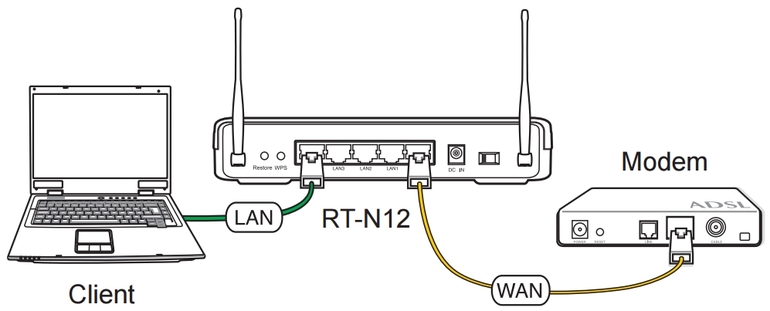
- Wireless (known as WiFi or Wi-Fi). This is the most convenient connection method, since all modern laptops have an internal Wi-Fi module that catches the signal distributed by the router. Therefore, most users prefer to connect to the Internet just “over the air”.
- Cable. This is a backup method that can come in handy in various non-standard situations. For example, if Wi-Fi on a laptop is broken or some problems with the router lead to low speed or poor quality wireless connection. Then you can connect the router to the laptop via a network cable. True, on the latest laptop models there is no longer a standard LAN port, but usually there is still an adapter in the kit.
It does not matter which model the router, the essence of the connection process and the main connection milestones are the same in all cases. The exception is mobile routers or old modems that do not have a wireless connection, but these are special cases and should be considered separately. Most often, an ordinary user has a standard router that can distribute the Internet both via cable and via Wi-Fi.
How to connect a router wirelessly
This is not at all difficult, most often the main problem is that Wi-Fi is not configured on the laptop. Most likely, the fact is that the driver was not installed, that is, a special management program necessary for the Wi-Fi module to work correctly, or the adapter was disconnected.
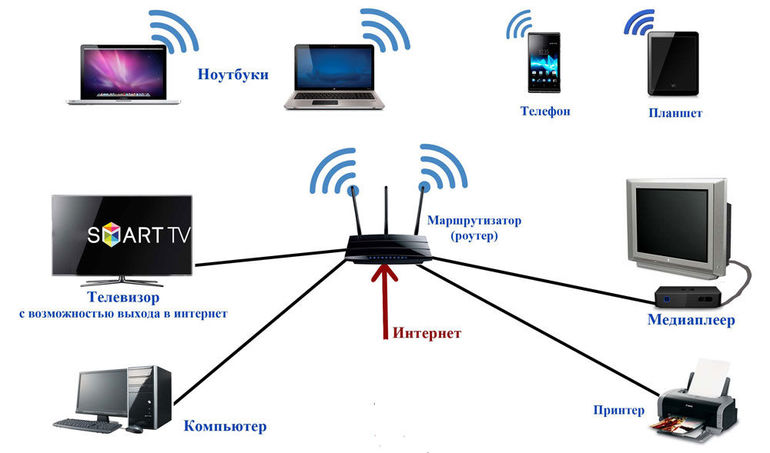
To connect to a wireless network, you need to click on the corresponding icon, which is located on the right side of the notification panel. Just select your network and click "Connect." If the network is protected, you must enter a password. If a new router is being configured and the password has not changed yet, then the correct code can be found on the sticker on the back of the router. It can be signed as PIN or Password. Just enter it and connect. That’s all, the router is connected to the computer and will distribute the Internet.
If the user has worked in several wireless networks and access to them is preserved, then it may be necessary to choose a priority connection. To do this, in the list of all available connections you need to select the old Wi-Fi networks, in the “Connection” tab, uncheck the “Connect automatically” item and save the changes.
After that, the same thing needs to be done with the new network, but on the contrary, confirm the automatic connection to it. It is to this connection that the laptop will be connected first.
How to connect a router using a cable
This connection method is even simpler than without a wire. It is considered the most stable and reliable.Problems arise only if the cable was not fully inserted or simply damaged. Most often, the Internet on the laptop appears immediately after connecting the network cable, as everything is configured automatically. Of course, this will only happen if the router was correctly calibrated and, in turn, connected to the Internet.
A special cable usually comes with a router, it is also often put in boxes with computers and laptops. It is simple to use: one end of the cable is inserted into the LAN port of the router (it can be signed as “Home network”), and the other end into the same port on the laptop. If there is no such port, a special adapter from USB to LAN is used, which can be bought at any computer hardware store.
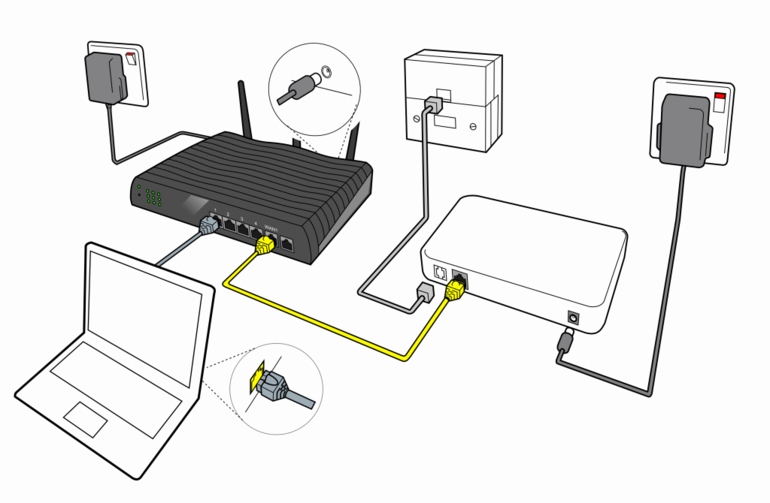
If there are any problems with this method, first of all you need to pay attention to the cord. It may be damaged in any place, and then it should be replaced. Also, connectors are a common problem, and not even their breakdown, but their connection is not deep enough.
If everything is done correctly, a characteristic click should be heard, and the indicator light will light up with the corresponding light.
Connection Errors
Everything seems to be simple, but access to the network does not always appear immediately after you manage to connect the router via a laptop, sometimes specific problems arise. There may be several reasons, so it makes sense to consider them in detail.
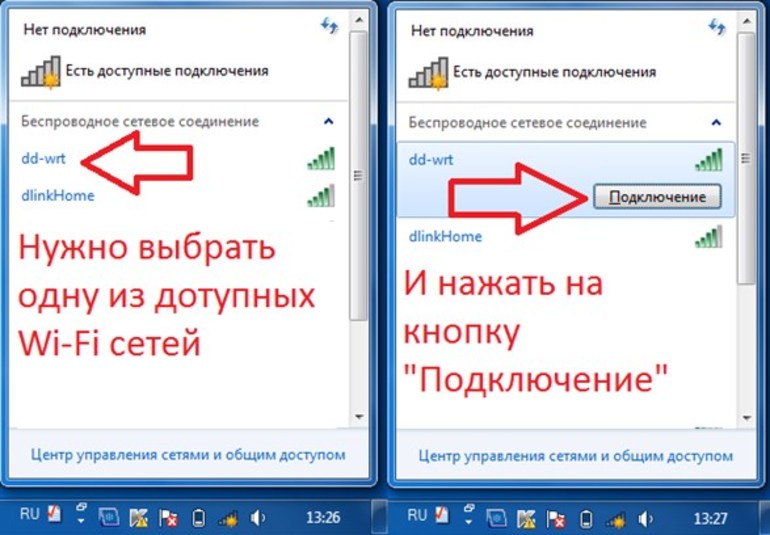
Firstly, the computer does not catch any wireless networks at all. Most likely, this means that the Wi-Fi adapter is not turned on or the system does not see it. To get rid of this error, you need to install the appropriate driver. It can be found, for example, on a CD, which is usually attached to the router, or downloaded from the Internet on another computer that already has a connection to the world wide network.
Secondly, it may be that the laptop recognized the network and connected to it, but there is still no Internet, as there wasn’t. This is usually expressed so that the network icon begins to glow with a red cross. So, you need to enable auto-tuning of the connection. It can be found among the services of the “Management” item, which opens by right-clicking on the “My Computer” icon. You just need to change the status of the service to automatic execution.
Further, if the laptop does not detect a specific network, you will have to work with the router options. To do this, in the address bar of the browser you need to register the standard address 192.168.0.1 (or another, written on a sticker on the back of the device) and enter the login and password (by default, both are admin). After that, in the settings you need to select the WLAN category and find the necessary channel.
If the status of the network says that there is no access to the Internet or the connection is limited, there is no single solution to this problem. You can try several options:
- reboot the router;
- check the cable for damage;
- turn off the antivirus;
- change provider settings.
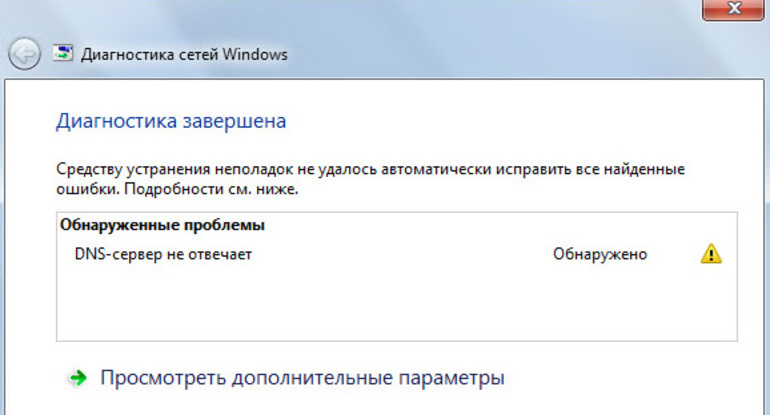
The error "DNS server does not respond" is treated by rebooting the device and checking the operation of the DNS service. Using the Win + R keyboard shortcut, the Run form is opened, the services line must be entered in it. msc. A window appears in which the right-click DNS service is selected and its properties are opened. Next, you will need to change the startup type to automatic and enable the service again.
If everything is fine, the connection has been established, but the pages in the browser are not updating, then the problems are connected with the provider itself, for some internal reason there is no connection with it. However, it often helps to simply restart the router or laptop, Wi-Fi is often restored after that.
These are the basic methods and rules for connecting a router to a laptop, as well as the most common errors that appear in the process.
With the help of these tips, any personal computer or laptop can be connected to a router that will distribute the Internet and open access to the worldwide network. If something remains incomprehensible, it is recommended that the user contact the provider for further explanations and a step-by-step guide.
- How to choose a vacuum cleaner taking into account the characteristics of the house and coatings?
- What to look for when choosing a water delivery
- How to quickly create comfort at home - tips for housewives
- How to choose the perfect TV - useful tips
- What to look for when choosing blinds
- What should be running shoes?
- What useful things can you buy in a hardware store
- Iphone 11 pro max review
- Than iPhone is better than Android smartphones



